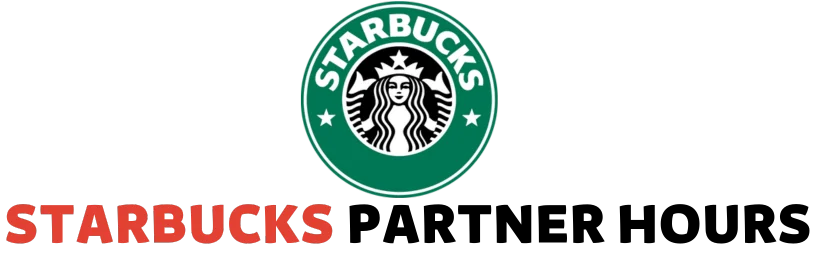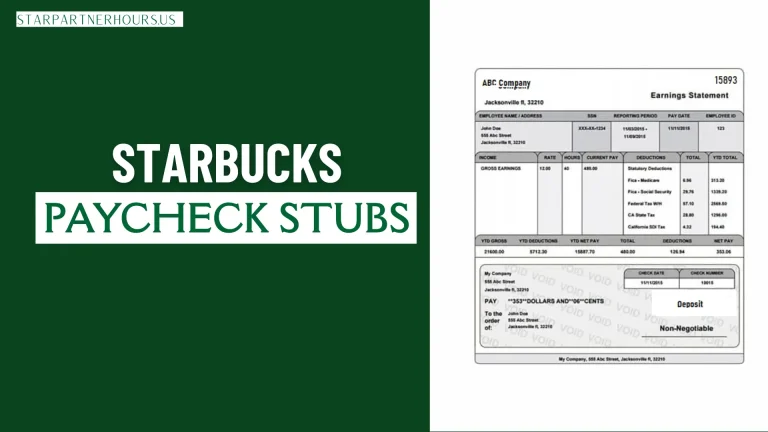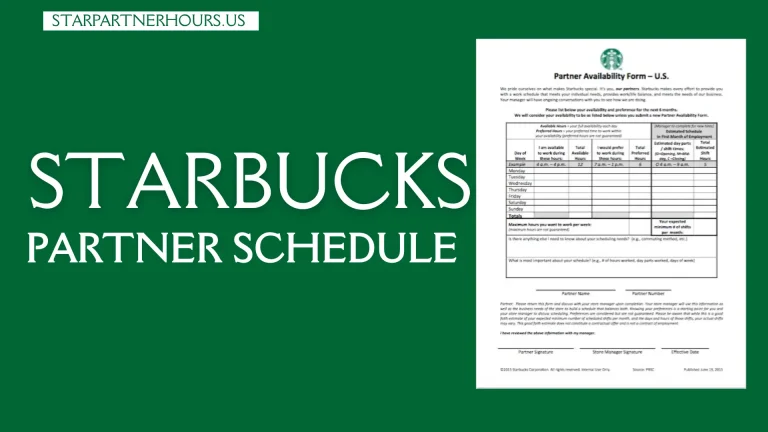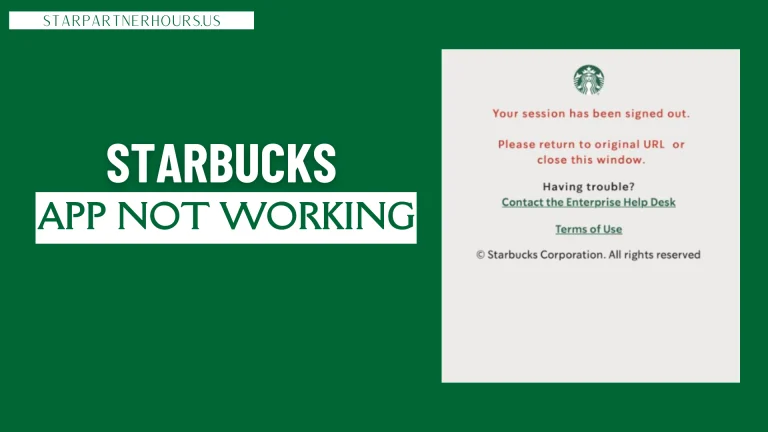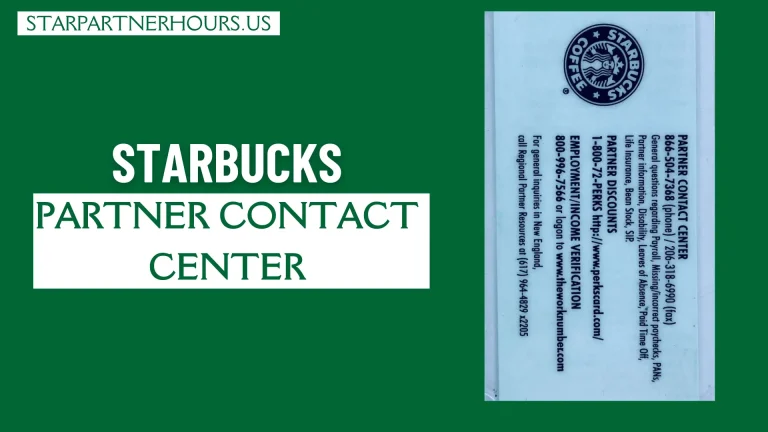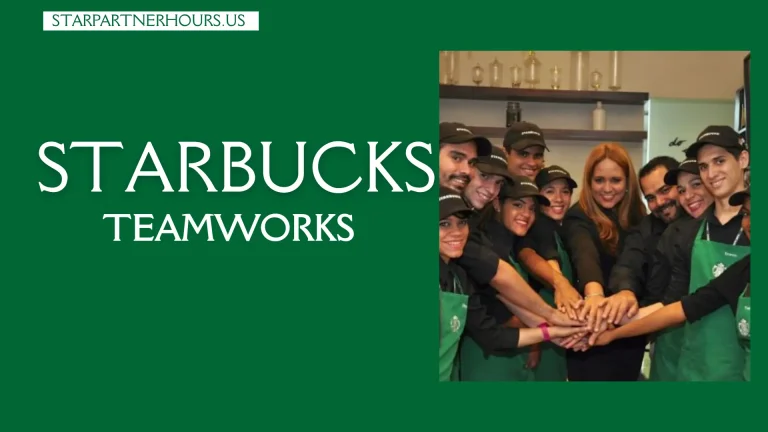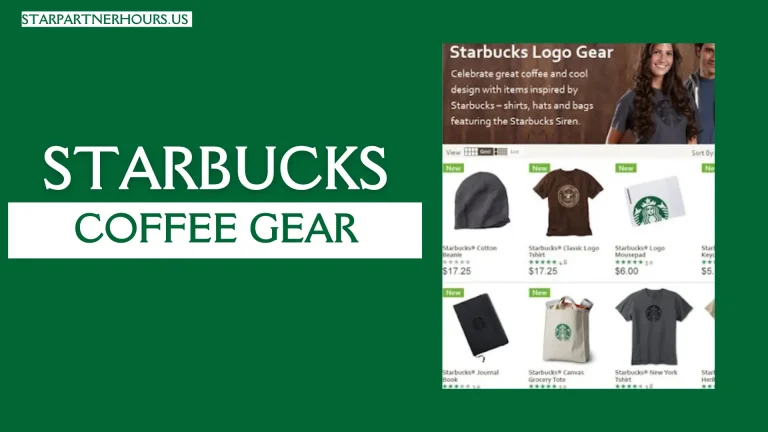How can i add partner numbers to Starbucks app
Being a Starbucks partner comes with amazing benefits, including discounts on your favorite coffee drinks and treats. But to take advantage of these benefits when using the mobile app, you need to link your partner number to your account.
In this blog, we will explore how to add partner numbers to starbucks apps. Before you get started make sure you have the Starbucks app downloaded and installed on your phone. You’ll need your partner number, which can be found on your paystub or by logging into your partner hub through a web browser.
How to add partner numbers to Starbucks app
Visit the Starbucks Website:
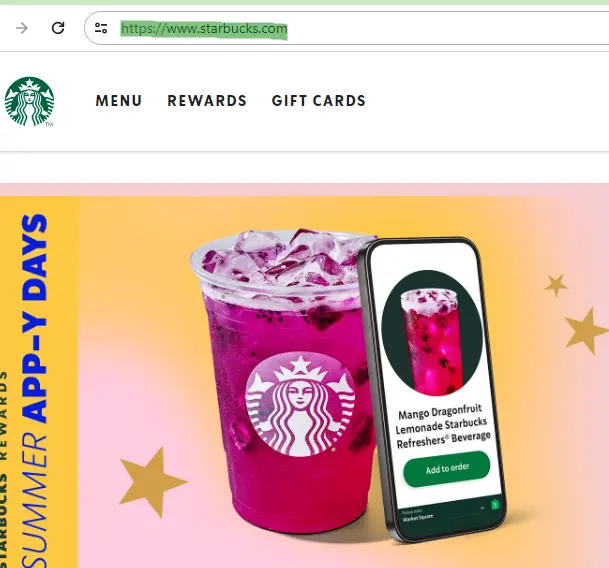
Sign In or Create an Account:
Desktop Mode for Mobile Users:
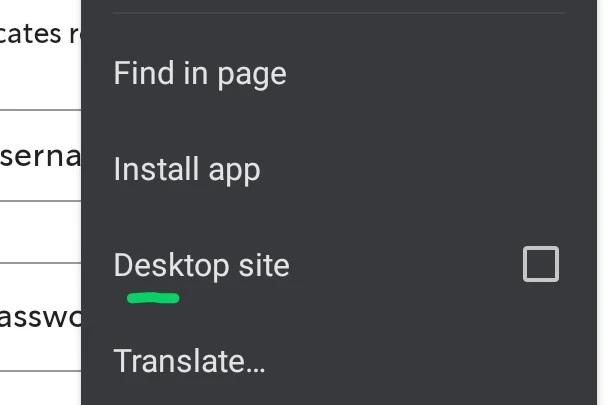
Adding your partner number on computers is quick and easy, phones and tablets require a slight adjustment. You’ll need to switch to the desktop version of the website to add a partner number:
- iPhone with Safari: Tap the “Aa” icon in the address bar and select “Request Desktop Website” option.
- Chrome (Android/iOS): Tap the three dots and choose “Request Desktop Site.”
- Samsung Internet: Tap the three lines at the bottom and select “Desktop site.”
Find Your Account Menu:
Look for the “Account” menu at the top-right corner of the page. Click or tap on it.
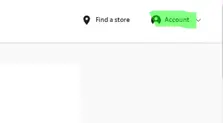
Access Personal Information:
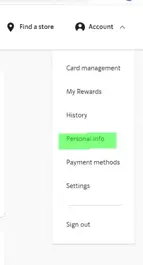
Within the “Account” menu, select “Personal Info.” This should be located near the middle.
Link Your Partner Number:
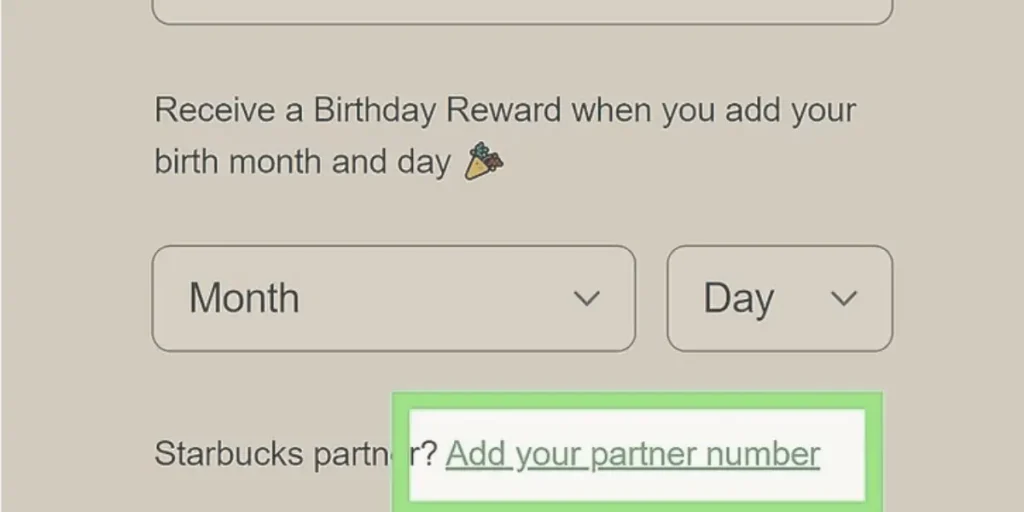
Scroll down and find the option to “Add your partner number.” It’s usually below your name, address, and birthdate.
Enter Your Details:
Type your partner number (typically 6-8 digits) in the first box. In the second box, enter your last name exactly as it appears on your Starbucks pay stubs.
Save:
Click “Save” to finalize the process. Now, your partner number is linked to your account, which means you’ll get your starbucks partner discount automatically when placing mobile app orders.
How to add partner card to Starbucks app
After Friday, April 26 at 5pm PT, MPI will no longer have time tracking functionality. After 4am on April 29, all worked time and time off tracking will occur in Partner Central.

Get Your Partner Card Info:
- Physical Card: If you have your physical Partner Card (even a temporary one!), enter the 16-digit card number and 8-digit PIN printed on the back.
- If you don’t have your card, visit MyPartnerInfo (MPI) and log in with your partner number and password. Once in, click “Partner Card” enter the number and PIN for later.
Open the Starbucks App:
- If you don’t have the app. Download it from the App Store (iPhone/iPad) or Play Store (Android).
Sign In or Create an Account:
- If you’ve existing Starbucks Rewards account. Use login details!
- New to the app. Tap the three lines at the top-right corner and select “Join Now” to create an account.
Access Your Profile:
- Find the profile icon (a person inside a circle) near the top-right corner and tap it.
Manage Cards and Payment:
- Look for “Starbucks Cards & payment” under your profile and tap it.
Add Your Partner Card:
- You’ll see an option like “Got a gift card? Add it here.” Tap that (even though it’s your Partner Card).
Enter Card Details:
- The app will recognize your Partner Card information. Enter the 16-digit card number in the “Starbucks card number” box and the 8-digit PIN in the “Security code” box.
Add the Card:
- Tap the green “Add card” button at the bottom-right corner.
Pay with Your Partner Card:
- Now, you can easily access your Partner Card for in-store purchases. Tap “Scan” at the bottom of the app when ready to pay. Since it’s your default payment method, it’ll be easily available.
- For mobile orders, select your Partner Card as the payment method during checkout.
- Starbucks Partner discounts require linking your partner number through the Starbucks website.
Set Partner Card as Default (Optional):
- If you had a different Starbucks Rewards card linked before, it might still be the default payment. To switch:
- Tap the profile icon and select “Starbucks Cards & payment.”
- Tap your Partner Card within the “Manage Starbucks Cards” section.
- Activate the switch next to “Make in store default.”
FAQs
Conclusion:
By following these simple steps, you’ve successfully linked your partner number to your Starbucks app! Now you can enjoy all the perks that come with being a Starbucks partner, including:
- Exclusive discounts: Get a big discount on your favorite Starbucks drinks, food, and merchandise.
- Double Star Days: Earn double Stars on specific days to reach reward levels even faster.
- Personalized offers: Stay updated on special promotions and deals available only to partners.
So next time you’re wanting a delicious Starbucks beverage, open the app, enjoy your partner discount, and sip with satisfaction knowing you’ve learned this trick!